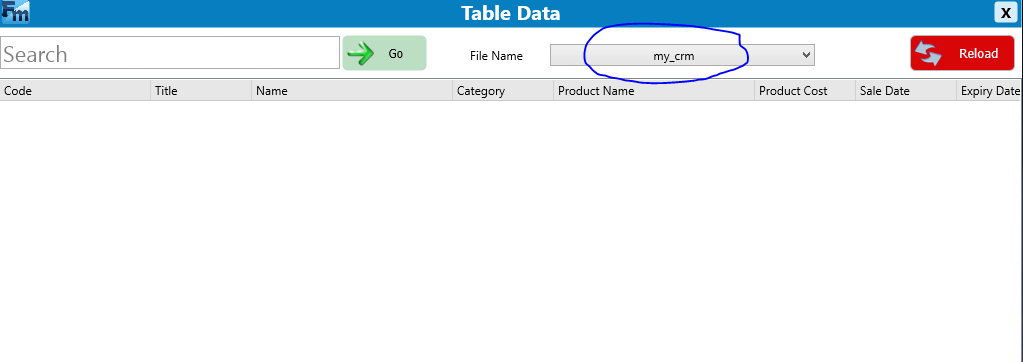DATABASE WITH CRM
Explanation
CRM (Customer Relationship Management) is a simple mechanism for storing data in a restricted space on Further Market. To use a CRM file, you must create it, retrieve its ID ( FileID ), and provision it by setting CRM functions at the specified time.
create CRM file
So let's see step by step how to create a CRM file.
1) First, you have to be connected on your Business account into Further Market desktop app. Then click on the Business tab as you see below!
2) So when you click on Business tab, you have a new interface, now you can click on "Database Tables" as you see below. You may notice that i have two tables into my Database Tables. Don't worry, we'll create a new table soon. Click on "Add" button.
3) Afther you clicked on "Add" button, you have new interface as below. Fill name and description field, and then click on "Save" button.
4) When you save it, you notice that your table have been added into Database.
5) Now you may double click on your table, you'll have a list of CRM files for this table. For the moment, this list is empty. Click on \"new\" button placed down to this view and new interface will appear.
6) Now you can fill fields as below!, then click on "validate" button
7) Now your CRM file have been added into your table!
CRM_Select
Signature
CRM_Select(QueryName : String,
CRM_Files : String,
FieldsNames : String,
Conditions : String,
OrderBy : String,
Limit : Integer,
GroupBy : String);
Demo
VAR Result : String;
VAR Result2 : String;
VAR FileID : String;
VAR ValueStr: String;
VAR Count,i : Integer;
FileID := '8';
Result := CRM_Select('Query1',FileID, '*','', '',1);
Count := Query_RecordsCount('Query1');
Result := MenuItemAdd('MyMenu','Select', '', '', '', '', '', '', '', '');
Query_First('Query1');
FOR i:=0 TO PRED(Count) DO
(
ValueStr := Query_FieldValue('Query1', 'Name');
Result := MenuItemAdd('MyMenu',IntToStr(i+1)+'. '+ValueStr, ValueStr, IntToStr(i+1) , '', '', '', '', '', '', '');
Query_Next('Query1');
);
Result := InputMenu('MyMenu', 60000, '', '');
Exit;
CRM_Insert
Signature
CRM_Insert(FileID, FieldsNames, FieldsValues, ValuesSeperator : String);
Demo
VAR Result : String;
VAR Result2 : String;
VAR FileID : String;
VAR ValuesSeperator: String;
VAR Count,i : Integer;
FileID := '8';
ValuesSeperator := '+*-*k+*+m+*+d+*+';
Result := CRM_Insert(FileID, 'CustomerCode,Name', '1' + ValuesSeperator + 'User1', ValuesSeperator);
Exit;
CRM_Update
Signature
CRM_Update(FileID : String,
CustomerCode : String,
FieldsNames : String,
FieldsValues : String,
ValuesSeperator : String);
CRM_Delete
Signature
CRM_Delete(FileID : String, Condition : String);