Getting Started with FMScript
- Installation
- Create your business account
- Connect to the PC application
- Create your first applet
- Adding a script?
- Run you first applet
Installation
- Download Further Market Mobile Application on PlayStore or AppStore. In addition to using it for your financial transactions we will also use it for test the application
- Download the application Further Market version PC
This application is equipped with a compiler that we will use for the development of our Applets. When I use this term I\'m sure this already scratched hair making things more complex do not worry we'll come back to it later, for this moment download the environment at the following link: Download Further Market Desktop App
Create your business account
Further Market distinguishes 2 types of account:
- Personal account.
- Business account.
Business accounts as its name suggests allows the user to create their own business and interact more effectively with customers. In contrast to the personal accounts, they do not have relationships.
NB: for the development of our applets we will need to create business accounts.
NB: The creation of business accounts is made in your personal root account which hosts all your businesses
For those who do not yet have a personal account, do not panic, we immediately presented its creation procedure.
- Login with a Personal account.
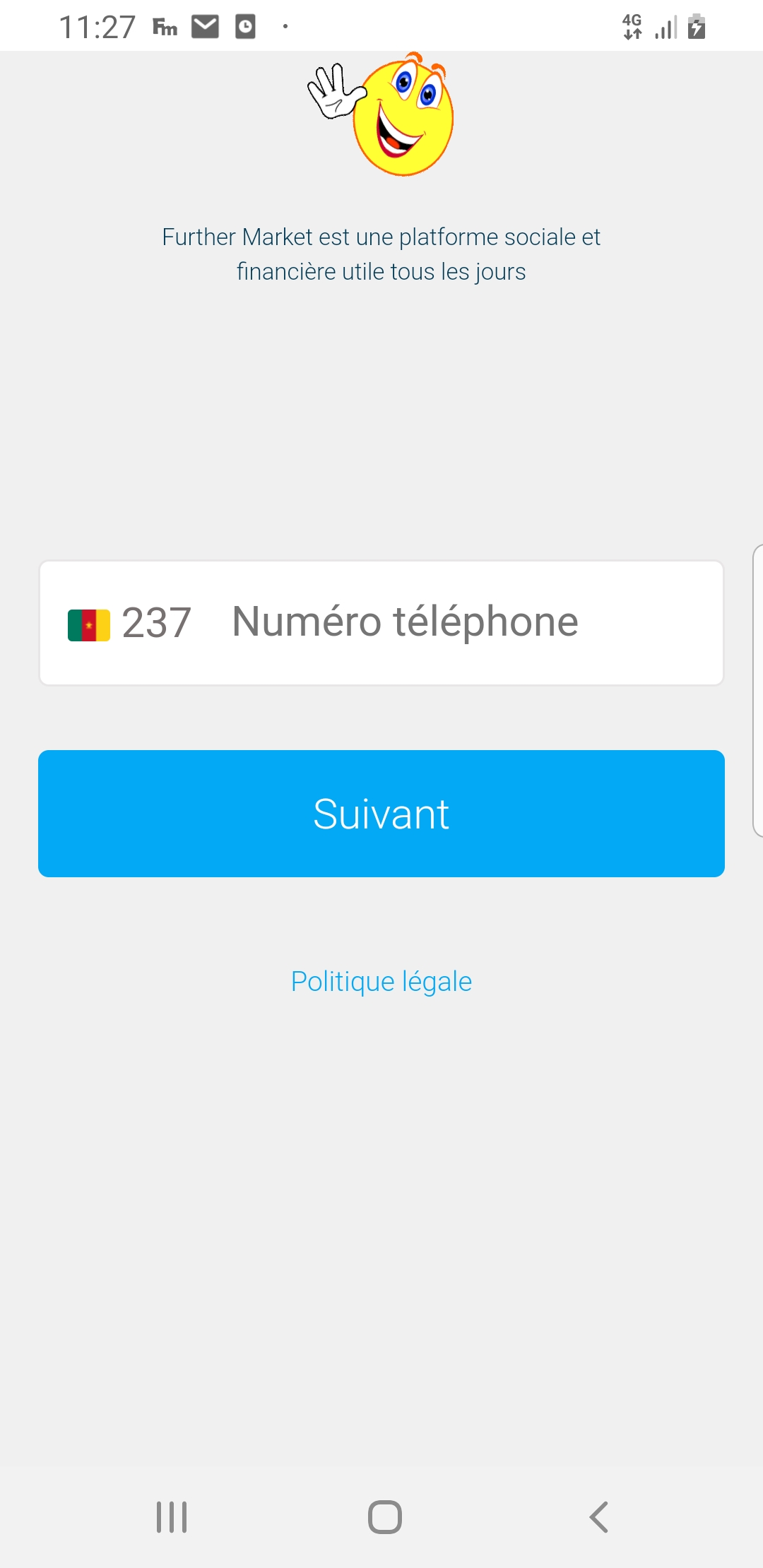
Select your country and enter your phone number in the field indicated. If this number has no personal account attached, a form will be displayed to collect your information for the creation of the Personal account.
After authentication on Further market you will have this:
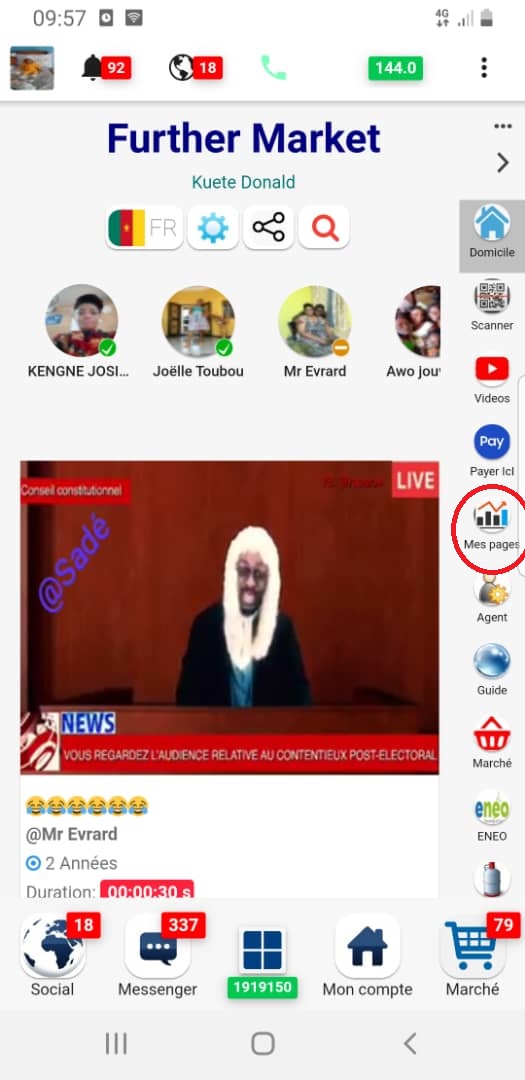
- Creation of a page.
On the recently displayed interface we circled in red an applets named "My Pages", it will allow us to create all the businesses we want with the possibility of linking our personal account to an existing business account (created by another account).
By clicking on this " My Pages " you will get this:
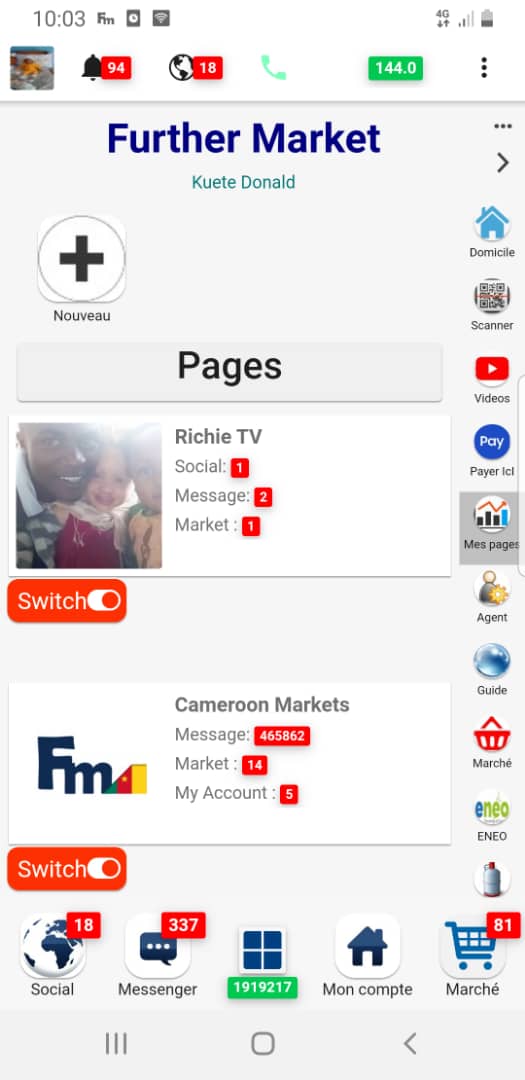
This interface presents the list of businesses already attached to your personal account while allowing you to Add one. Click on "New"
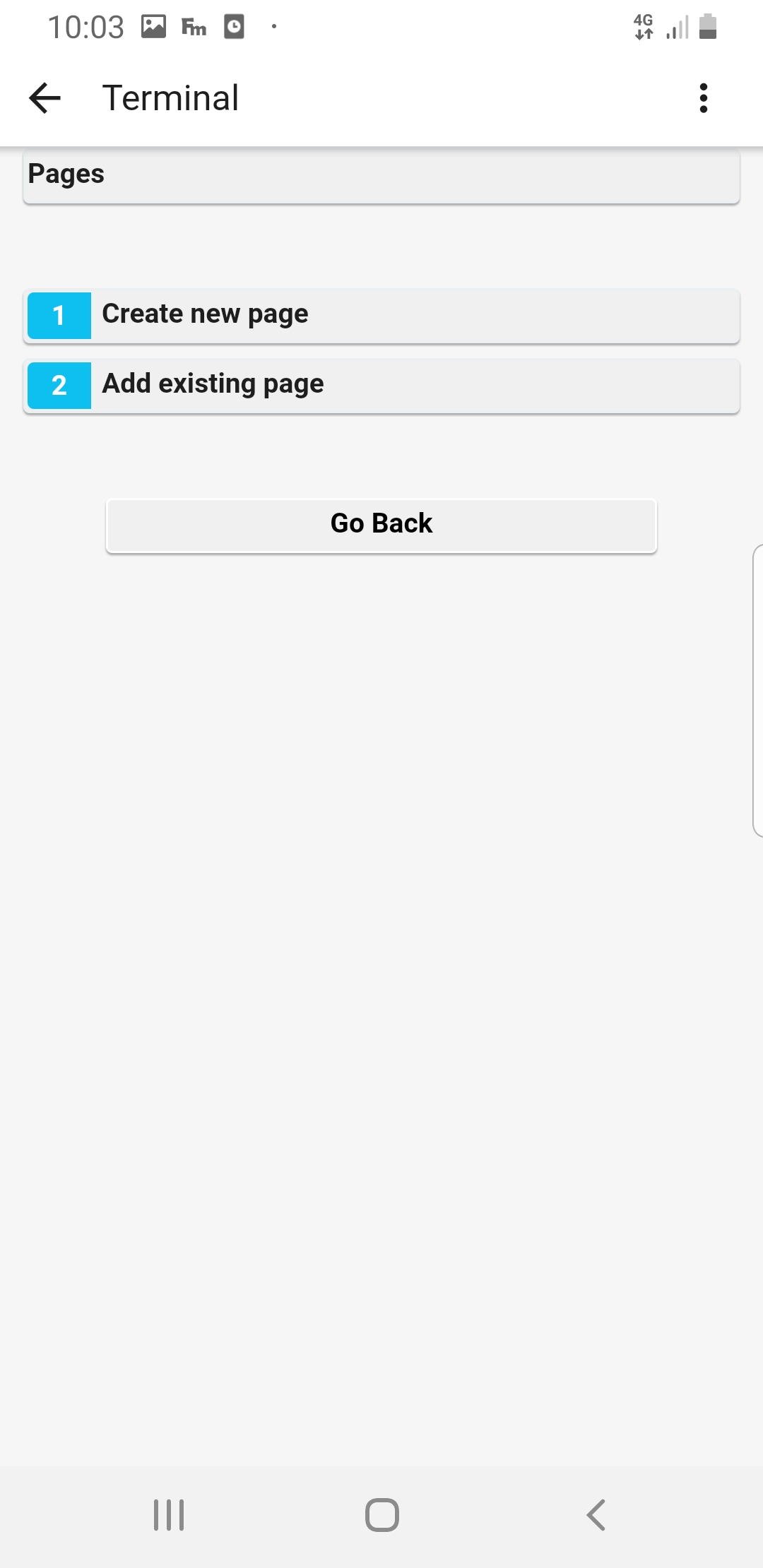
As we explained to you we have the possibility of adding an existing business account to our personal account, but for the moment it is the creation that interests us. Click on "Create new Page"
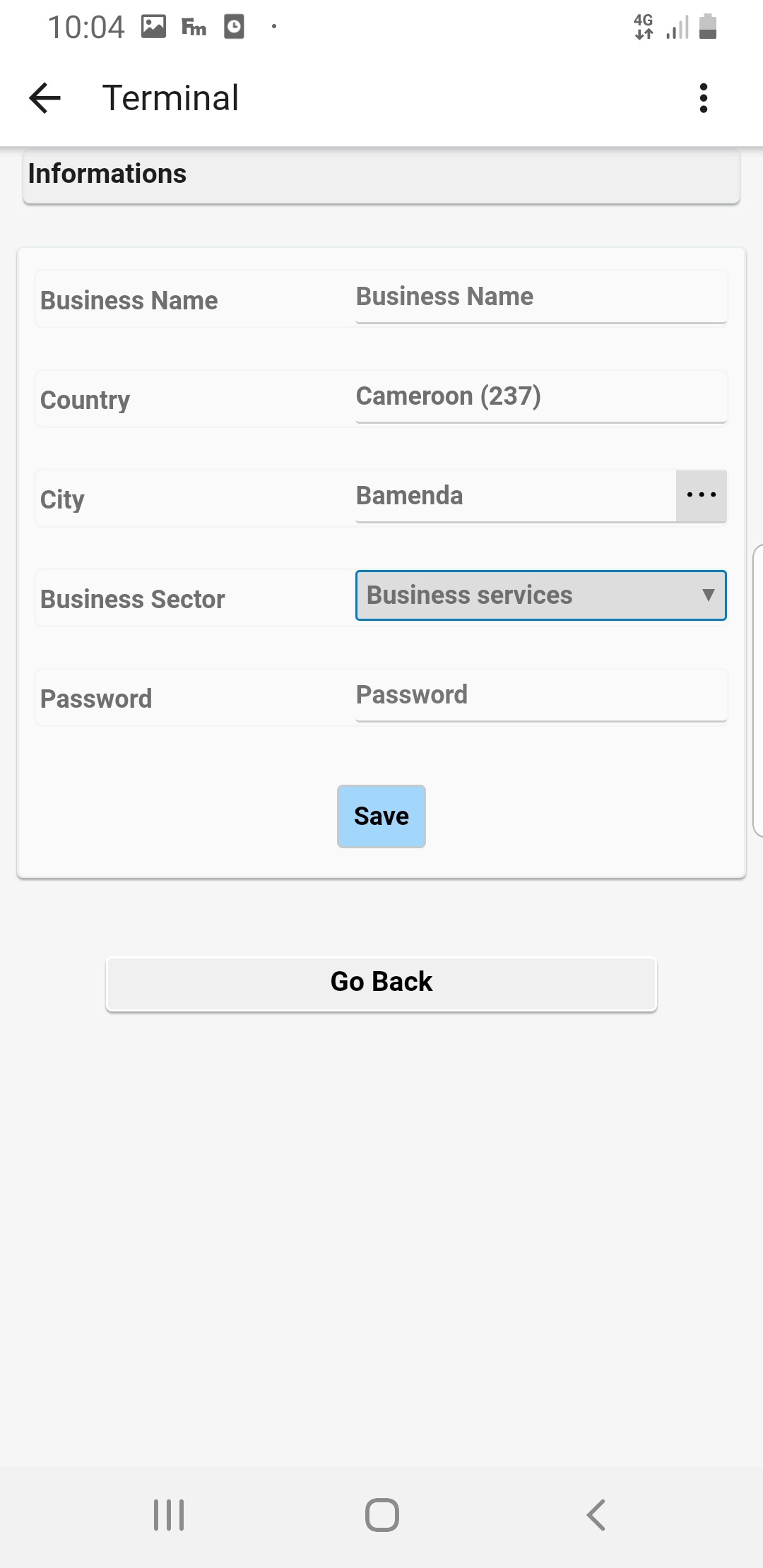
- Fill in the required information
- Then Save by clicking on Save
Connect to the PC application
Here is the visual aspect of the magic app on which we will develop after installation:- On your Mobile Further Market application, search for the "Scanner" applet
- Use it to scan this QR CODE on the PC application
- the list of your pages will be displayed on your mobile, Select one that will be used for the business to develop
Create your first applet
Since the beginning of the course we use the term applet , What is? What is his utility? Commonly called Mini Apps , they allow you to create small embedded services applications in the Further Market application. Good do not talk too much, let's go to the point. Since the beginning of the course we use the term applet , What is? What is his utility? Commonly called Mini Apps , they allow you to create small embedded services applications in the Further Market application. Good do not talk too much, let's go to the point. Since the beginning of the course we use the term applet , What is? What is his utility? Commonly called Mini Apps , they allow you to create small embedded services applications in the Further Market application. Good do not talk too much, let's go to the point.
Once your business account is created, you are redirected to the following interface; Good, do not be frustrated by the applets that are displayed, it is about some applet already developed in the said account. Soon, without a doubt, yours will flood the account. What we Interested here is the creation of the applet.
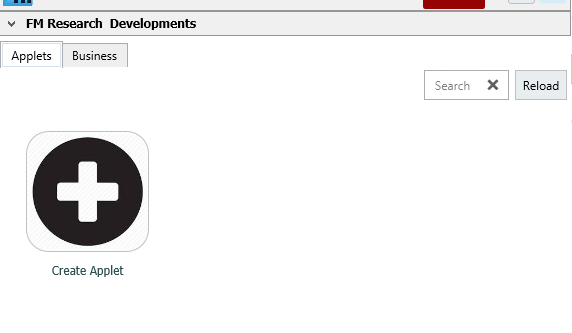
To start, click Create Applet and fill out the form that appears
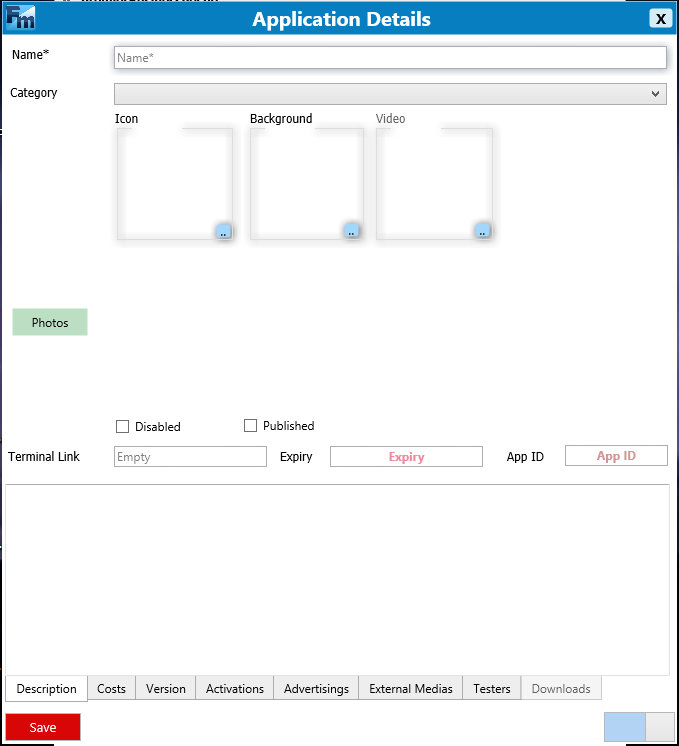
- Name : represents the name of your applet;
- Catogory : In the Mobile Further Market application, applets are grouped and displayed to users according to categories defining the focus of a business.
- Icon : the logo of your application
- Background: by default the applets have a white background But if you wish, you can put a background image.
- Photos : adding additional photos to the application.
Other options are very intuitive. But it is necessary to better understand Disabled and Published
- Disabled: Allows you to disable the application on the FM store;
- Published: make the application accessible to users.
After filling out all the minimum information required, click « Save ». Ouff, you just created your first application on Further Market but it is not still testable. Why ? Simple because it has no link Terminal 'Terminal Link'. May be a lot of questions arise about what it means. Do not worry we will not come back to it in the next section.
Terminal Link What is it?
Just as the web uses hypertext links for web browsing, Further Market uses so-called Terminal Links pointing to scripts encoded from the FM script. These scripts are most of the time identified by a unique identifier (we will use commonly the term ScriptID). As an example of a terminal link: *fm*2*1306# or still *fm*2*1306#.
NB: The terminal space *fm*2*xxxx# is offered by Further Market to the community of developers for testing. If you are in Cameroon and you decide to use a code USSD runs like *fm# or others, you should pay it. The good news is who can to be connected in a short time with the court code developed on Further Market.
Ok, so fill the form as below by changing the icon and the name of your applet.
NB: You have to change the name and the icon of your applet because the Getting Started applet already exist into the further market store.
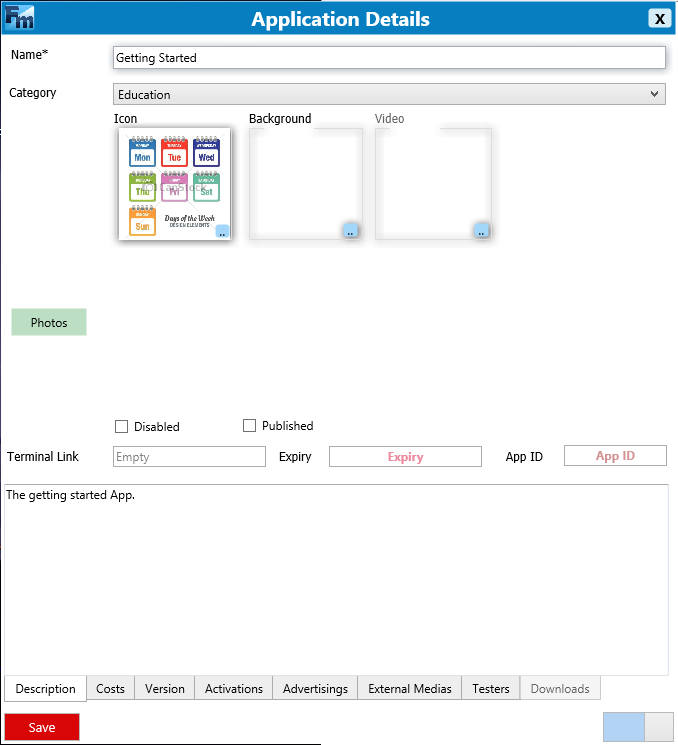
After you clicked on save button, your applet will be created and you should see this one into the list of your applets as below.
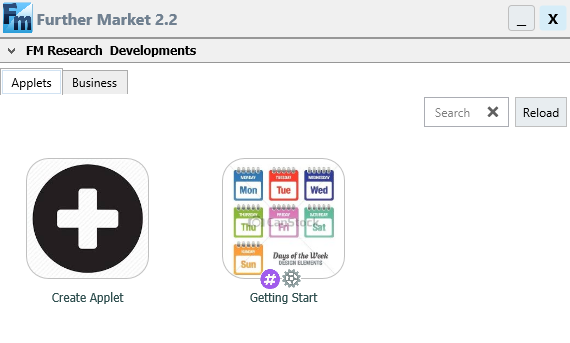
Adding a script?
- Double-click on the newly created application.
- Click lower left on « Add »
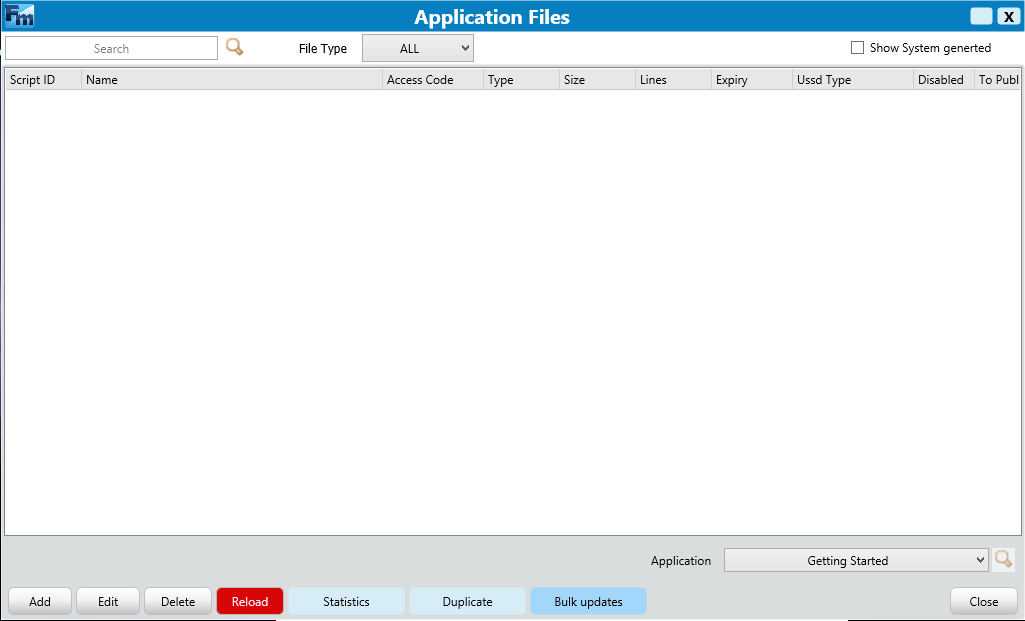
b>1. Add a new script to your service ;
2. The current application of work.
NB : - a script is considered a page, function or API on Further Market.
- The script containing an Access Code differ from zero is the first page that will start in our program.
After having click on «Add» you will get the figure below:
- By clicking on the red button «Red» you asked for a free terminal link for your application.
NB: you need to request only one free application code, this not to saturate your project wanted and unused codes.
- Option 2 circled will allow you to open the compiler. In the static text, enter «Hello World»; rest assured that the Access Code selection list contains the code of your application differ from zero; then save «Save».
If you are in Cameroon, dial code USSD *fm*2* YOUR_CODE_GENERER # and youpiiiiiii
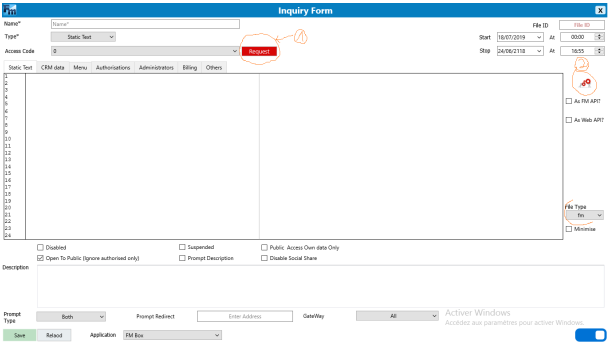
By clicking on option 2 you will have the universe of the compiler which will be displayed :
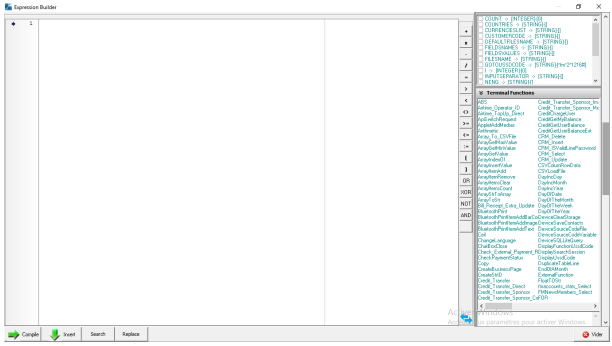
Ok, now go to the home page, copy the code as you see there and paste it as you see below
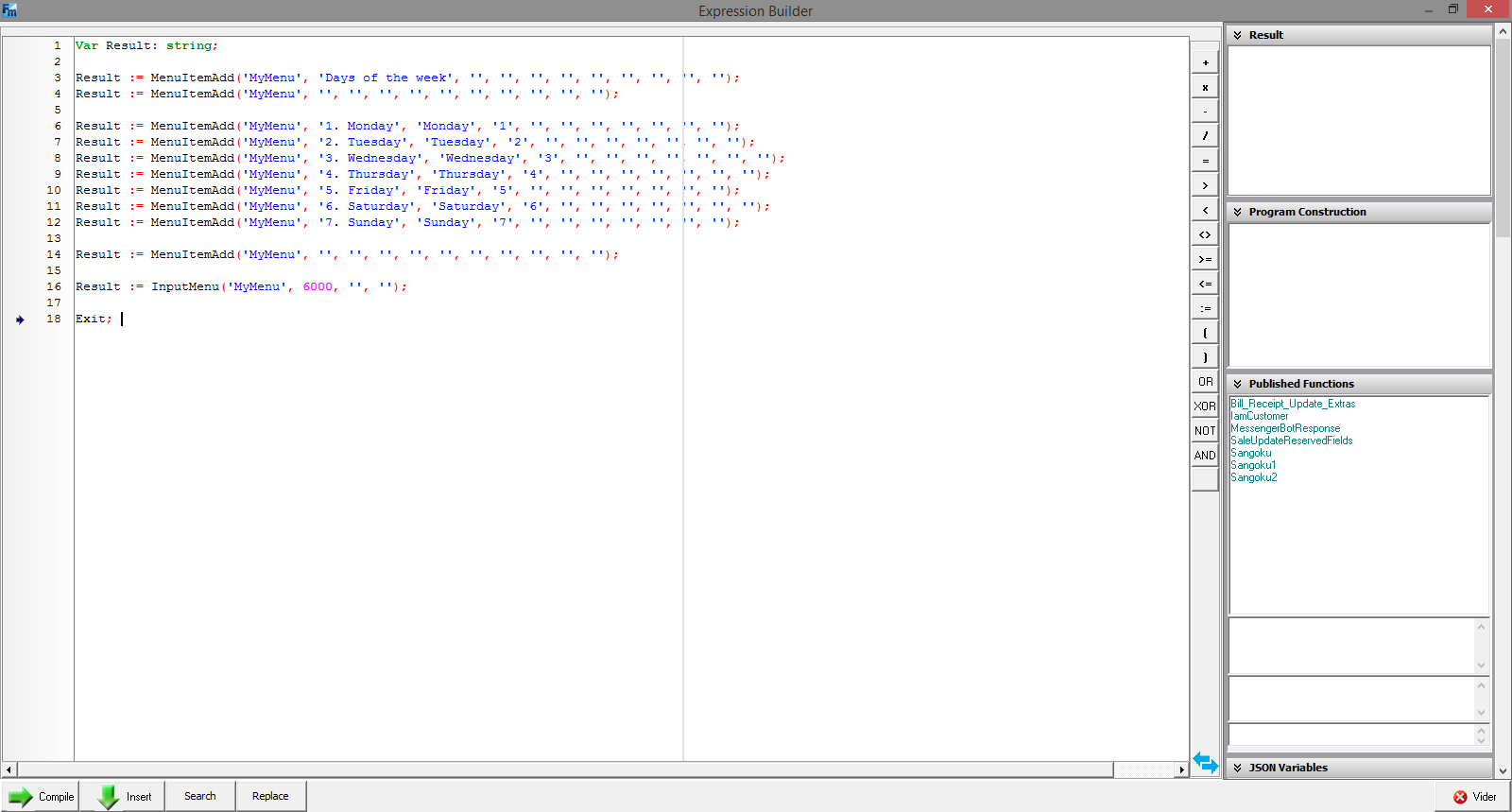
So, now click on insert.
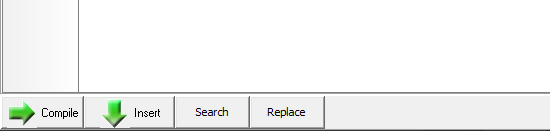
Ok, good! Now enter the name of your file and click on red request button to have the entry point of you applet. Then, this file will be entry point of your applet.
Below, you can see that:
- the name of our file is APP
- the request code is 1306: It mean that if i want to access to my applet trhough native USSD, i'll write: fm*2*1306#
Click on save button on left bottom
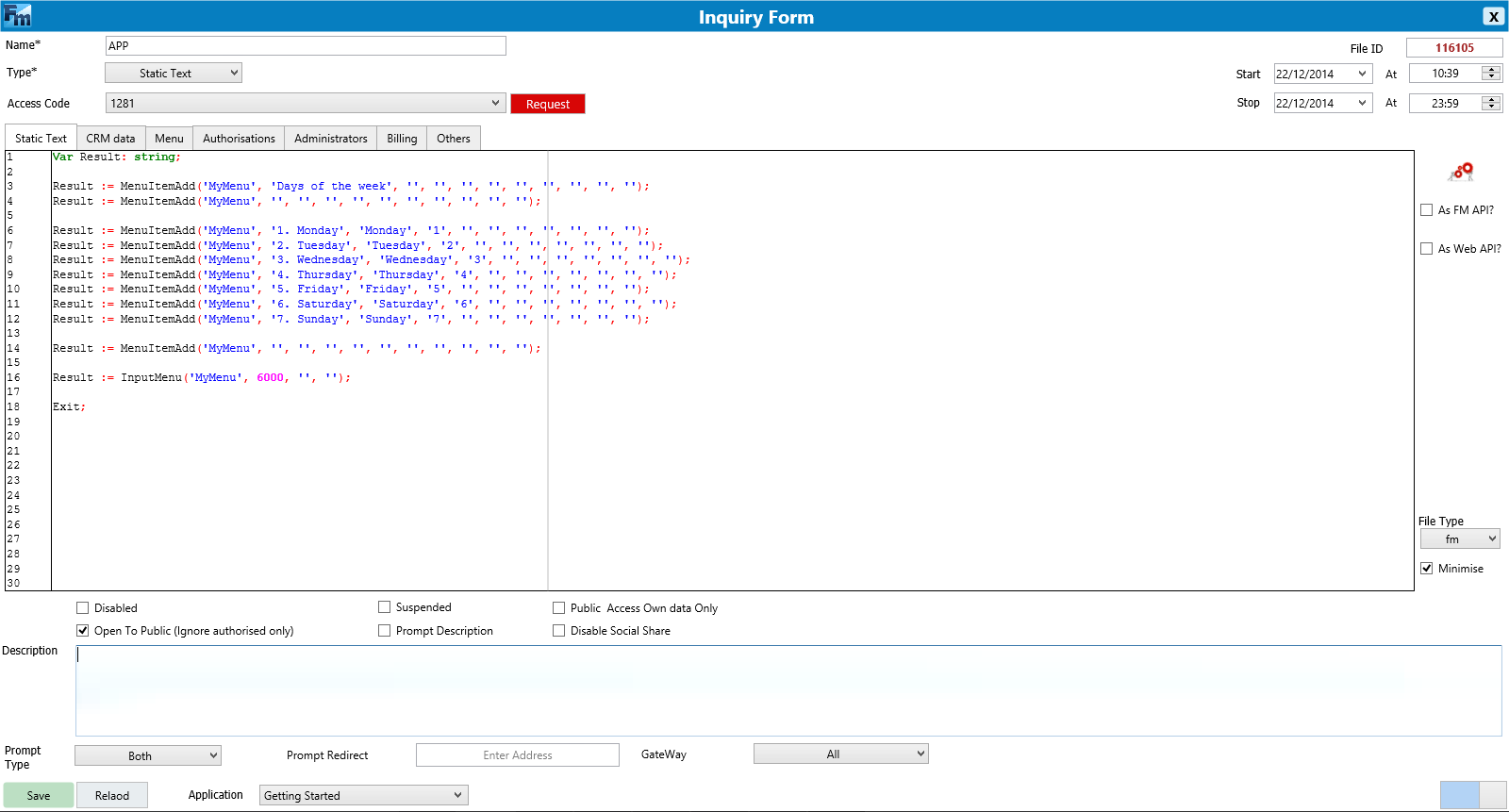
After you clicked on save button, you will see this view below. Your app is ready to be executed.
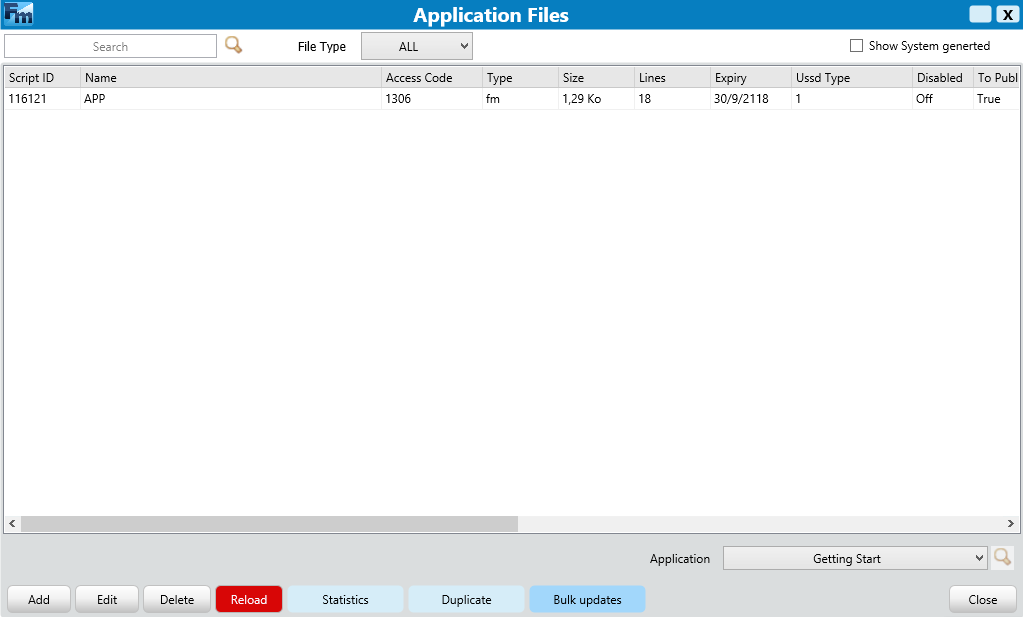
At this stage, your application is available on the furthermarket store. In the next section, you will see how to run your applet.
Run you first applet
To run your applet, there are two methods for that:
- Run your fm applet on native USSD
- Run your fm applet on graphic mode
Run on graphic mode
To run your applet on graphic mode, go to furthermarket.com. On the home page, click on the button indicated in the image below.

Then, click on store button to access to the further market store.
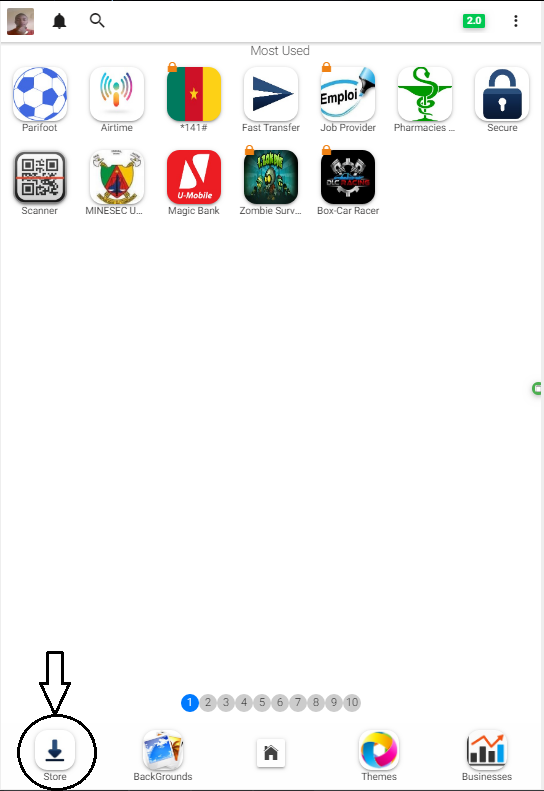
The further market store.
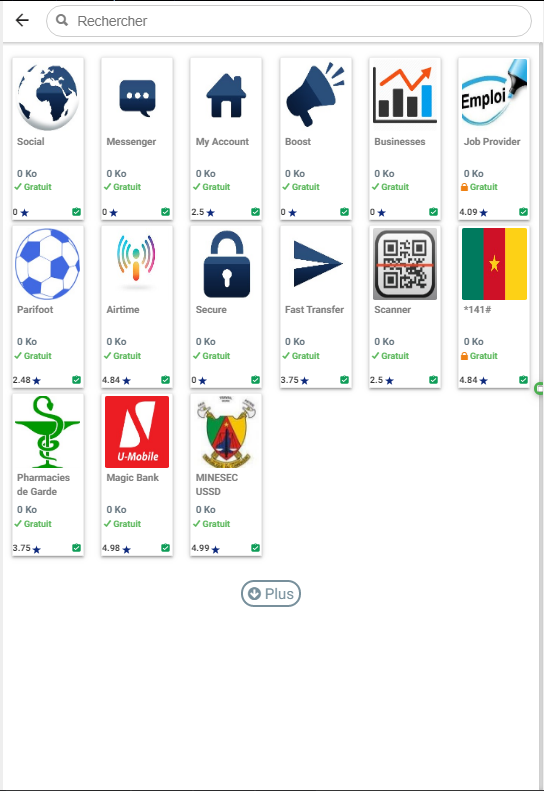
In the search input, start typing the name of you applet. Click on Add to install this applet into your account.
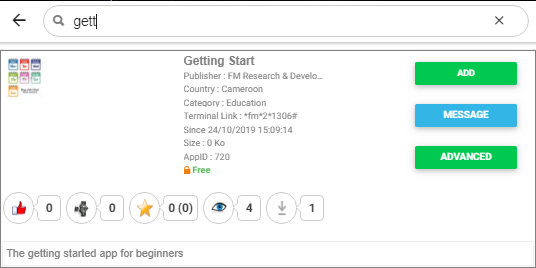
After you clicked on Add, you'll have this view below. Click on Open to open your applet and enjoy it.
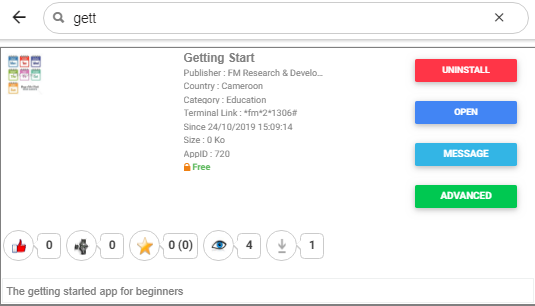
Your amazing applet!
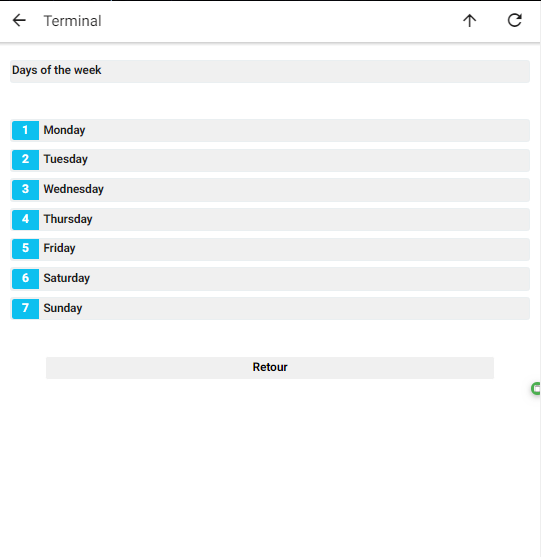
Run on native USSD
To run your applet on native USSD mode, you have to dial *141*2*access_code#.
NB: to do this, you must have a phone with a MTN chip and be resident in Cameroon.
For my case, i'll dial *141*2*1306#.
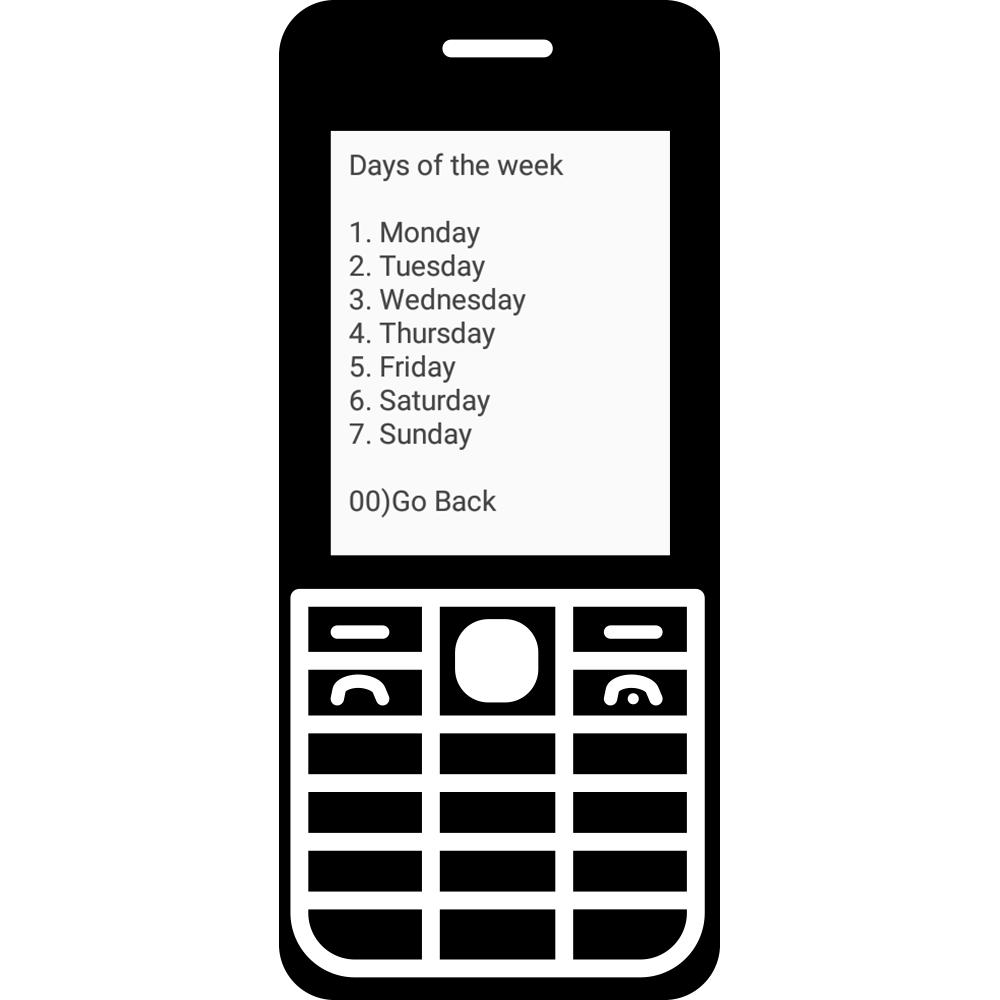
WAOUH, amazing
you created your first Fm applet. It was very easy, isn't it?
Now you can go further and explore more of the features that FmScript offers to develop your applets.
